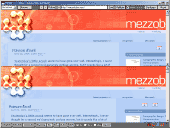Summary
MOZiE is an extremely light-weight, free Windows application that allows web designers the ability to compare page rendering in Mozilla and Internet Explorer simultaneously. Download MOZiE, unzip and run.
MOZiE also contains other useful features such as: various screen-size emulations, the ability to launch active pages in external browsers (such as Opera) directly from the interface as well as IE 5 & 5.5 standalone support.
MOZiE is (unfortunately) available only to Windows users running IE5+. Users must either register the Mozilla ActiveX control (if Mozilla 1.5+ is already installed) by simply opening the command prompt, going to the folder containing "mozctlx.dll" and typing "regsvr32 mozctlx.dll" or by downloading the Mozilla Control Installer by Adam Locke.
WARNING: Do not attempt to register the ActiveX control that ships with Firebird/Firefox as it's broken and will cause MOZiE to crash. If, by accident, you do this, you must unregister the control ("regsvr32 /u mozctlx.dll") before proceeding with the aforementioned instructions.
MOZiE is a work in progress. Feedback is greatly appreciated as it will assist in the improvement of the tool. As well, encouraging, constructive feedback is always a good incentive to continue development.
↑ top
Download
| File Name | File Size | Platform |
|---|---|---|
| MOZiE 0.8 | 20 KB | Windows/IE5+ |
Mozilla ActiveX Control (Adam Locke)
| File Name | File Size | Platform |
|---|---|---|
| MozillaControl16.exe | 4.6 MB | Windows/IE5+ |
Standalone Internet Explorer 5.0 (Skyzyx.com)
| File Name | File Size | Platform |
|---|---|---|
| ie501sp2_nt.zip | 2.9 MB | Windows 2000, XP |
| ie501sp2_9x.zip | 2.9 MB | Windows 98, Me |
Standalone Internet Explorer 5.5 (Skyzyx.com)
| File Name | File Size | Platform |
|---|---|---|
| ie55sp2_nt.zip | 3.5 MB | Windows 2000, XP |
| ie55sp2_9x.zip | 3.5 MB | Windows 98, Me |
↑ top
Installation
Download the MOZiE zip package and unzip the files to a new folder, preferably called 'mozie'.
If you are running Mozilla 1.5+ register the Mozilla ActiveX control by simply opening the command prompt, going to the folder containing "
mozctlx.dll" (if it's not in the root of the mozilla installation folder, check to see if you can find it inC:\Program Files\Common Files\mozilla.org\GRE\) and typing "regsvr32 mozctlx.dll" or download and install the Mozilla ActiveX Control Installer by Adam Locke. If you aren't too comfortable with a command line, save yourself the headache and just download Adam Locke's installer.Double-click the mozie.hta file in the mozie folder and MOZiE should launch. If MOZiE doesn't launch, but instead you are prompted to choose an application to open the file with, navigate to:
C:\WINDOWS\system32\mshta.exeand check the box labeled: "Always use the selected program to open this kind of file" so that you won't have to go through this again in the future.
Optional features
Some of the browser shortcuts in the 'Browser Launcher' toolbar may require configuration.
In order to take advantage of the 'Browser Inline View' feature you must be running IE6 with the IE5, 5.5 and NN4 standalone browsers installed.
↑ top
Toolbar Tutorial
![]() 'Quick List' allows you to store addresses for instant access. The
'Browse' button allows you to open local documents that have yet to be
published online.
'Quick List' allows you to store addresses for instant access. The
'Browse' button allows you to open local documents that have yet to be
published online.
![]() The Navigation Toolbar contains a 'Validate' button which returns
results from the W3C MarkUp and CSS Validation services for online
documents. 'HREF Synch' synchronizes web surfing when using the top
(MSHTML) frame. Addresses entered in the Address field are always
displayed in both frames regardless of whether or not the 'HREF
Synch' checkbox is checked. The checkbox gets unchecked after
clicking the 'Validate' button in order to display different results in
each frame. Wait until you have received your results before
re-checking the checkbox. 'HREF Synch' can sometimes result in
unpredictable behaviour when using 'Back' and 'Forward' navigation.
Turning it off may help.
The Navigation Toolbar contains a 'Validate' button which returns
results from the W3C MarkUp and CSS Validation services for online
documents. 'HREF Synch' synchronizes web surfing when using the top
(MSHTML) frame. Addresses entered in the Address field are always
displayed in both frames regardless of whether or not the 'HREF
Synch' checkbox is checked. The checkbox gets unchecked after
clicking the 'Validate' button in order to display different results in
each frame. Wait until you have received your results before
re-checking the checkbox. 'HREF Synch' can sometimes result in
unpredictable behaviour when using 'Back' and 'Forward' navigation.
Turning it off may help.
![]() Selecting the 'Configure' button launches the configure.js file in
Notepad allowing you to configure and customize certain features such
as 'Quick List', 'Browser Launcher' and 'Inline Browser View'. In the
event of error, re-launching the application should help or you can
always open the configure.js file manually in a text editor.
Selecting the 'Configure' button launches the configure.js file in
Notepad allowing you to configure and customize certain features such
as 'Quick List', 'Browser Launcher' and 'Inline Browser View'. In the
event of error, re-launching the application should help or you can
always open the configure.js file manually in a text editor.
![]() The 'Testing Toolbar' allows you to emulate various screen resolutions,
toggle CSS, and view the current page inline in earlier versions of
Internet Explorer and Netscape Navigator.
The 'Testing Toolbar' allows you to emulate various screen resolutions,
toggle CSS, and view the current page inline in earlier versions of
Internet Explorer and Netscape Navigator.
![]() 'Browser Launcher' opens the current page in the chosen browser. Of
course, the browsers themselves must be installed and in some cases
configuration is required.
'Browser Launcher' opens the current page in the chosen browser. Of
course, the browsers themselves must be installed and in some cases
configuration is required.
↑ top
Known Issues
Do not attempt to register the ActiveX control that ships with Firebird/Firefox as it's broken and will cause MOZiE to crash. If, by accident, you do this, you must unregister the control (
"regsvr32 /u mozctlx.dll") before proceeding with the aforementioned instructions.When attempting to launch MOZiE (by clicking on the mozie.hta file), if MOZiE doesn't launch, but instead you are prompted to choose an application to open the file with, navigate to:
C:\WINDOWS\system32\mshta.exeand check the box labeled: "Always use the selected program to open this kind of file" so that you won't have to go through this again in the future.If you are running certain AntiVirus software such as Norton AV 2003, you may receive a "Malicious Script Alert" when running MOZiE. Unfortunately unavoidable as HTAs are considered "unsafe" by some AV software. I give you my word that MOZiE is "safe" and that my intent is anything but malicious. You can decide for yourself whether or not to trust me.
Sychronized browsing is only available through the top (Internet Explorer) window.
In the 'Browser Inline View' toolbar, Netscape 4 only works when viewing online documents.
The IE frame does not pull changes from externally linked stylesheets
If you are using Luna theme in windows XP, you may notice a few alignment issues when using the 'Browser Inline View' feature.
If the configure button doesn't launch the configure.js file in notepad, try relaunching MOZiE.
If you are connected to the web through a proxy server, you may have to configure your proxy settings in the control installer's profile folder.
If you are using a version of MOZiE prior to 0.61 you may experience problems starting MOZiE when the MOZiE homepage is down. External dependencies have been removed in MOZiE 0.61.
If scrollbars disappear, simply toggle the 'Scroll Synch' checkbox on and off.
If you run across any additional problems, please let me know.
↑ top