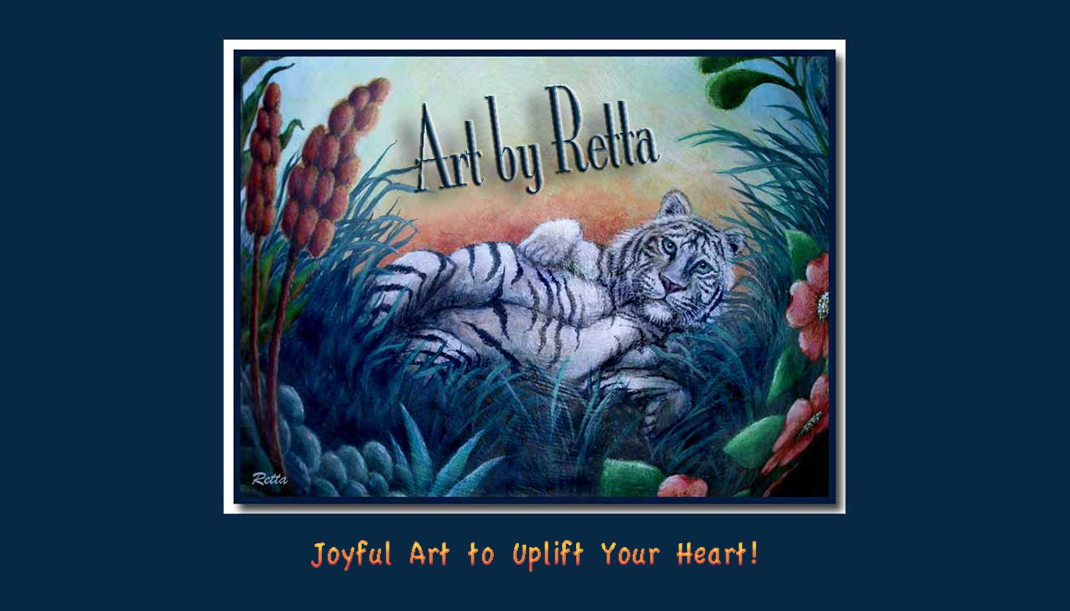Do you find yourself getting a little "tight" in your drawing or painting at times?? (I do)
Would you enjoy a short project aimed at having fun and loosening up? (I did)
I thought it would be fun to share a great way I found to loosen up in my drawing and painting. There are tons of free resources on the interwebs of course, and much more "scholarly" than mine. Mine is simply meant to be casual and fun, yet useful!
I enjoy colored pencils, pens, drawing, doodling, painting, etc etc. But over time I can tend to tighten up, trying to control the outcome too much. Then I get that tense feeling that says "Uh oh, what if I make a mistake?"
Here's a project to shake off the Tighties
and get more of the Loosies:
The "Doodle" apron!
(can click any pics to enlarge)
Wanna try it? Here we go:
1. Get you a light colored apron, or pillowcase or hat or cotton shirt or white tennies, or whatever you like, to use as your "canvas".
Here was mine:
2. Get you a black permanent marker. Since this is for fun and "Loosen Up Therapy", I just used a good ol' Sharpie. I used the Gesso to cover up the advertising that was on the apron, so I could paint the motto on instead.
3. Now doodle!! No, don't plan it with pencil on paper first. And no fair drawing it with pencil first onto the item then tracing that with the Sharpie. The idea is to loosen up, and just draw. Use whatever style of drawing you enjoy. Or, be adventurous and try a new direction!
Remember, there are no mistakes here, only accidental adventures!!
4. Now have fun and color it! You can use plain old acrylics, or fabric paints, or permanent paint markers. Whatever floats your boat. I used DecoArt SoSoft Fabric Paint, since I wanted to set the paint in order to be able to wash my apron. I bought a set of little bottles from Dharma Trading Co. online, but they also have little "sampler" type sets for small projects, HERE. I like this paint because it's washable without the hassle of heat setting it first.
Tip: If you'd like to try this project without buying new paints, but already have regular acrylics, do like I've done in the past: just get one bottle of Fabric Medium, like this, and add it to your acrylics. It keeps them from getting stiff on your fabric, and works great.
Tip: If you'd like to try this project without buying new paints, but already have regular acrylics, do like I've done in the past: just get one bottle of Fabric Medium, like this, and add it to your acrylics. It keeps them from getting stiff on your fabric, and works great.
Another tip: I used older brushes, so I could scrub it in to the fabric when needed, and not worry about ruining my nice brushes.
Color scheme tip: If you aren't sure what colors to choose, a simple plan is to choose 3 (or more) favorites, then include a lighter and darker version of each. Above, you see I chose pink, blue, orange and green. Then included lighter and darker versions of each. Instead of adding white to lighten, or black or a dark color to darken, you can get fabulous clean and bright colors by choosing from around the color wheel. Example: for the Orange, I chose a red for the darker version, and a yellowish orange for the lighter side. Ditto for the rest of my colors.
5. Here's pics of the painting in progress:
I usually applied one color first with the little brush,
then blended it out with the old small flat brush.
I always started with the middle color, applying it
everywhere on the apron where I wanted that color.
Then added the darker version, again everywhere,
blending it for soft edges; then lastly the highlight
color, again blending the edges. Doing it in stages
that way was faster than going back and forth
constantly into the different colors:
then blended it out with the old small flat brush.
I always started with the middle color, applying it
everywhere on the apron where I wanted that color.
Then added the darker version, again everywhere,
blending it for soft edges; then lastly the highlight
color, again blending the edges. Doing it in stages
that way was faster than going back and forth
constantly into the different colors:
I was having so much fun, I forgot
to take pics of the orange and
green layers. :-D
6. And Ta Daaa! My finished Loosey Goosey Doodle Apron! :-)
There were lots of places that were "accidental adventures" on this design. But see? You'd never know it by the time the paint was on.
I hope you enjoy this little relaxing "therapy" project. If you like it, I'd appreciate you mentioning it on Facebook to share the idea with others. Just click on the Facebook button at the bottom of the post. Thanks bunches!
Happy loose painting,
Retta